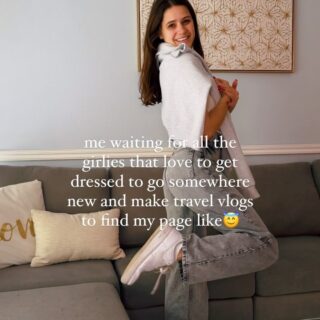Trying to figure out how to edit your photos and videos like an influencer? I’ll be sharing what I do, from the settings on my phone to the exact Apps I use! It’s not a very long list; after having edited my Instagram photos for over 10 years now, I’ve learned what works best for me and narrowed it down.
I thinking the word “editing” gets a bad rap, but to me it also literally means combining multiple short video clips into one long clip. If you’re looking for ways to use AI to fill your background with something totally different, this will not help you. I think people do that in Lightroom? I am not sure, and am definitely a long ways away from using something like that, if ever.
This post may contain affiliate links which may earn a commission for purchases made at no additional cost to you. I make sure to only link products and retailers that I use myself and recommend. Thank you for your support! Learn more.
Table of Contents
Toggle1. Camera settings to start
First of all, you’ve got to make sure you get your Camera settings the way you want them! I have an iPhone, so my camera tips will be for an iPhone FYI. If you post on Instagram, make sure HDR is turned off (applicable to Androids as well)!
There’s something about the resolution of HDR videos that Instagram is not yet able to process, so the lighting gets all messed up once you post there.
For photos, I use Apple ProRAW with a resolution of 48 MP and the Most Compatible setting. For videos, I record in 4K at 60 fps, with Enhanced Stabilization and Action Mode Lower Light turned on.
I will warn you though, these settings take up the most storage. So if you are low on storage, I would not recommend using these settings until you clean up your storage! I am maxing out like every other week.😂
2. InShot for video editing
InShot is what I use to edit all my videos when I want to combine multiple clips. I think it maintains the quality pretty well, especially for being free! I also love that you can add live photos and turn them into videos, and set the exact duration for all of your photos at once.
I export with the highest settings – Resolution of 4K and Frame Rate of 60fps. It exports your videos as a square, but then you can crop them in iPhoto to get them to the proper 9:16 ratio for Instagram / TikTok!
3. VSCO for preset filters
I use VSCO to edit both my photos and videos to get the lighting and color how I want them to be. I think it helps my Instagram come together a bit more, but honestly I’m not sure it makes that big of an impact. I usually use the C8 filter on +5, Exposure -1, and Saturation +0.4. Really nothing crazy, but I find it adds just a little extra color to brighten up my content!
4. iPhoto editor to edit your photos easily
Sometimes I will also use iPhoto’s editor to brighten my photos before putting them in VSCO! Again, nothing too fancy here as I am not very familiar with all the settings, so I just hit the “Auto” button and hope for the best.
What’s your favorite photo / video editing app? Comment below! Feel free to DM me on Instagram if you have any questions or for more editing tips!